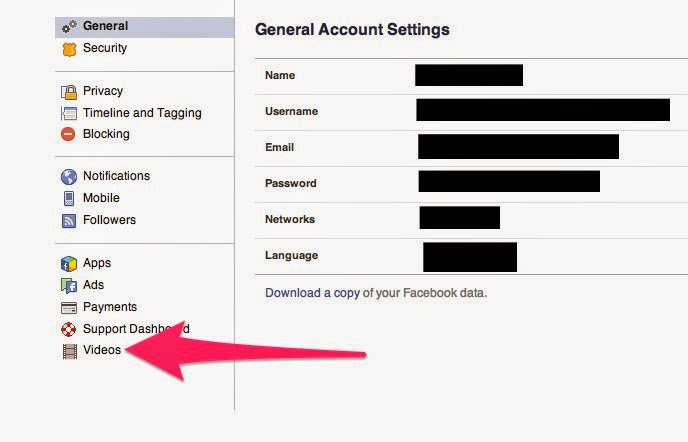How To Recover Deleted Files On Your PC or Laptop
Now a Days we are all Using many more different and important Files On Your PC so Many using for that Suddenly Has deleted? What do You Do, Here Discussion of How To Recover Deleted Files on Your PC (or) Laptop files can usually be recovered—if you discover the loss soon enough. But every time you write to the hard drive, you lower the likelihood of a successful recovery. So use that computer as little as possible until the files are recovered or you’ve given up hope.Windows stores “deleted” files here as a safety measure. You’ll find the icon in the upper-left corner of your screen. if you find the files there, select them, right-click them, and choose Restore.
USE YOUR BACKUP FILES:
back up your hard drive or at least your libraries on a regular basis, your files are probably preserved there. I don’t know which backup program you use, so I can’t tell you exactly how to search for and recover the files. It’s generally a pretty intuitive process.And if you don’t back up, maybe it’s time to get into the habit. It won’t help you this time, but it could the next.
HOW TO RECOVER WHEN YOU'R FiLES DELETED:
file that’s no longer in the Recycle Bin may still exist. Windows doesn’t overwrite the actual ones and zeros until another file needs the drive space. That’s why I told you to avoid using the PC as much as possible.There are several good file recovery programs available. I recommend It’s easy to use and has a very good track record. And it sometimes shows you the images that it can recover.
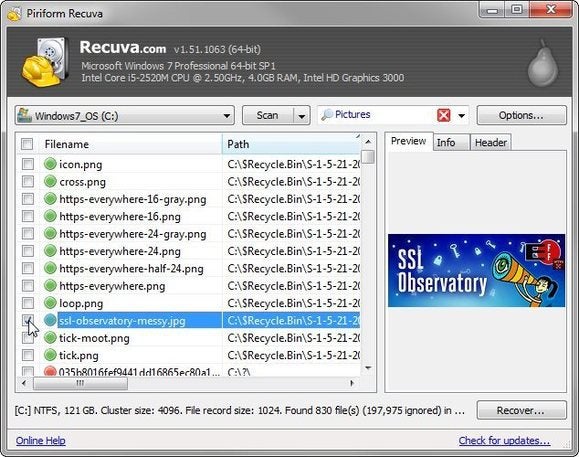
you can use it on your PC without writing to the hard drive. Download the program on another computer, and unzip it to a folder on a flash drive. Then plug the flash drive into the PC with the missing files, and run it from there.many data recovery services available, and since your drive is still working, you probably don’t need one of the more expensive ones.
I’ve never used one of these services, so I can’t recommend a particular company. A PCWorld visit to the nearby DriveSavers shows you what one such company is like. Ask friends for a recommendation, or find someone local on Yelp.
ALSO READ: CLICK HERE
LATEST PC GAMES : CLICK HERE


.jpg)