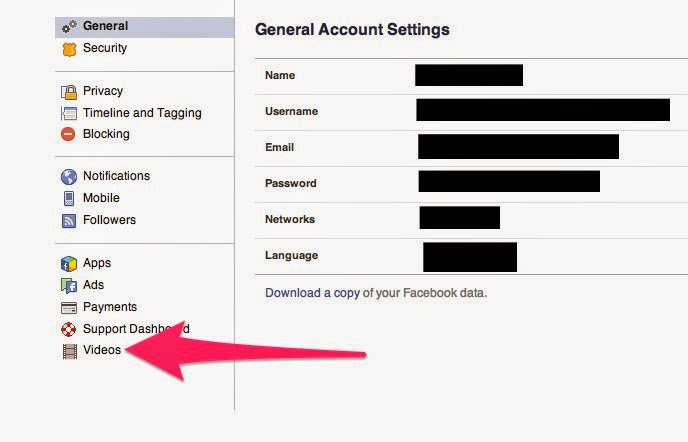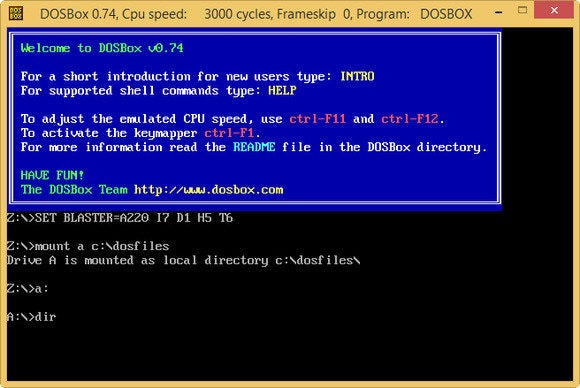How To Manage Your Windows 8 WiFi Connections Easy
Techdebute says- Really need that free Wi-Fi connection from Ataturk Airport in Istanbul, or that diner in Kansas City? Probably not, and keeping old Wi-Fi network names past their usefulness can be problematic. If you ever run into a hacker masquerading as a public Wi-Fi network with the same name and you're set to connect automatically...well, you get the idea. manage Wi-Fi connections that are not in range with the Windows 8.1 spring update.
Open the Settings Charm by tapping the Windows logo key + I, and then choose Change PC Settings. Once the PC Settings app is open chose Network > Connections. Then, under the WiFi heading choose Manage known networks.You'll now see a list of all the known networks you've connected to. To erase a network just select it and then tap the Forget button.That's it! Just keep going until you've erased all the networks you no longer need.
Windows 8 but still a handy one. When a particular Wi-Fi network is in range, you can see your estimated data usage on that network and even set a network as a metered connection.
From the desktop, click on the Internet connection icon in the taskbar in the lower right corner. The Networks Charm will pop-out from the right hand side listing all your wired and wireless connections.
Right-click a network you've connected to in the past and you'll see three options: Show estimated data usage, Set as metered connection, and Forget this network.
Show estimated data usage is pretty straightforward and is an interesting item to check out even if you don't have any bandwidth limitations.
Setting a network as a metered connection doesn't give you any estimated data usage or let you set limits on how much data you'll use. What it does do is reduce your PC's bandwidth usage by cutting out any non-essential apps and services connecting to the Internet while on a metered connection.
Finally, there's the ability to forget networks, but unlike the feature in the PC Settings charm, the Networks Charm only shows wireless networks in range.
Small Windows 8.1 features like these largely go unnoticed. Nevertheless, they can be very helpful for those times when you need them.