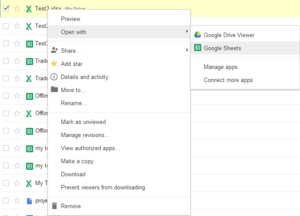Google Play Games With Android and IOS Play To Multiplayer
Google is beefing up its gaming services with new features for Android and iOS.
Game developers can now add cross-platform multiplayer for real-time and turn-based games, so iOS and Android users will have more opportunities to play together.Google isn't the only company to enable cross-platform multiplayer on mobile devices. Other developer solutions such as Scoreloop are also available, and some games such as Zynga's Words with Friends use Facebook to connect friends across Android and iOS. Google may be hoping that its full suite of services, including achievements, leaderboards and cloud saving, will help lure in more players.
Game developers can now add cross-platform multiplayer for real-time and turn-based games, so iOS and Android users will have more opportunities to play together.Google isn't the only company to enable cross-platform multiplayer on mobile devices. Other developer solutions such as Scoreloop are also available, and some games such as Zynga's Words with Friends use Facebook to connect friends across Android and iOS. Google may be hoping that its full suite of services, including achievements, leaderboards and cloud saving, will help lure in more players.
It's unclear, however, whether Google Play Games is seeing much developer adoption on iOS. Many games that support Google's services on Android don't do so on iOS, instead opting for Apple's own Game Center and iCloud services. Furthermore, Google doesn't offer any way to find iOS games that support the company's services.
To attract more developers, Google is adding more features including C++ tools to support achievements and leaderboards, and enhanced statistics in the Google Play Developer console.
For Android, Google will soon offer “game gifts,” allowing players to send in-app items to one another. Players can send an item to anyone in their Google+ circles, or can search for the player by name. However, Google Play still doesn't allow users to send entire apps as gifts.
Google's also adding 18 new game categories in an effort to make game discovery a little easier.
Google hasn't launched the new features for its game services just yet, but says they'll be available in the “coming weeks.”