TECHDEBUTE Says Facebook
recently introduced the worst kind of ads to its users. If you sign in
to the desktop or mobile version, a video trying to sell some kind of a
service will immediately begin to play. The only way to stop it is to
tap on it once.Lifehacker's Whitson Gordon explains that you
can completely disable the auto playing feature, but this hack only
works on the desktop, not on your iPhone or Android device. iPhone and
Androids can be set to play videos automatically only when connected to a
Wi-Fi network.
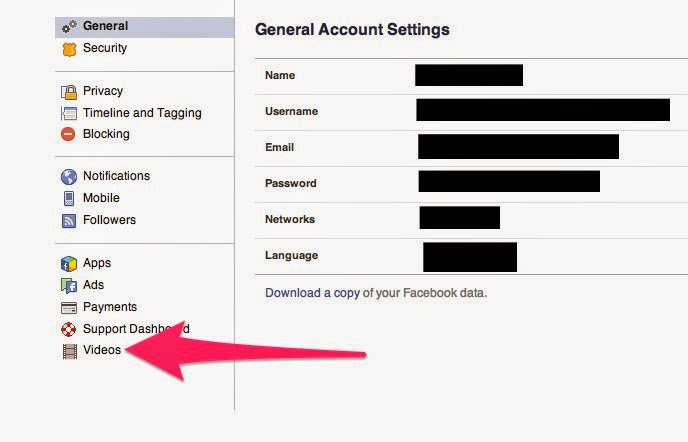
- Sign in to your Facebook account. Scroll over to the right and click Settings at the top.
- Scroll over to the left and click "Videos" at the bottom.
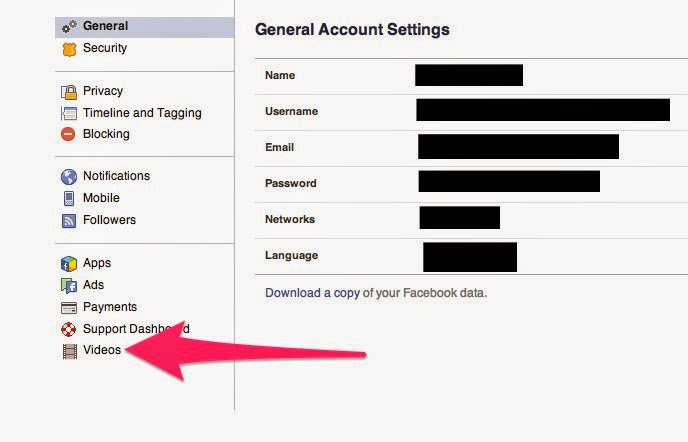
Move
your cursor over to the right and click "Off." The videos won't
automatically play on desktop anymore. This process was done on Google
Chrome, and it works the same in Firefox. For some reason, however, the
"Videos" option doesn't appear in Safari, so Safari users might be out
of luck for now.
Here's how you do it on your mobile device (it's the same for both Android and iPhone):
Go to Settings.
Scroll down until you see the Facebook option. Tap on it.
Go to "Settings" underneath the Facebook icon.
Turn on "Auto-Play on Wi-Fi only." The videos will only play when you are hooked into a Wi-Fi network.
Go to Settings.
Scroll down until you see the Facebook option. Tap on it.
Go to "Settings" underneath the Facebook icon.
Turn on "Auto-Play on Wi-Fi only." The videos will only play when you are hooked into a Wi-Fi network.
How to Download Youtube Videos: Click here
ALSO READ: CLICK HERE






EmoticonEmoticon