Hi Friends! PC’s hardware isn’t actually becoming slower, though. Startup programs, junk files, and even clumps of dust are just weighing it down. If you give your PC’s software and hardware a quick tune-up, it should run like it did the day you bought it. Inexpensive hardware upgrades can even make your PC run faster than it ever did.Many programs install system tray utilities or services that piggyback onto your system's startup routine, slowing your PC's boot time and wasting valuable RAM. In Windows 8, right-click your taskbar, select Task Manager, click More details, and use the Startup tab to disable programs you don’t need. The Task Manager even tells you how much time each program adds to your boot process.

HOW TO UPGRADE PROCESS WITH IMAGES:

Windows 7, you can use the Startup manager in CCleaner to change which programs start after a boot. In CCleaner, navigate to Tools > Startup. Of course if you don’t use a program, you should probably uninstall it entirely from your Control Panel instead of just disabling it.

CLEANUP SYSTEM FILES:

open the Disk Cleanup program on Windows, start by tapping the Windows key to open your Start menu or Start screen. Type

CCleaner if you want to clean up even more types of temporary files. You may want to tweak CCleaner’s settings first though, as it will erase your browser history, cookies, cache, and other data you may want to keep.

OPTIMIZE YOUR HARD DRIVE:


HOW TO UPGRADE PROCESS WITH IMAGES:
Windows 7, you can use the Startup manager in CCleaner to change which programs start after a boot. In CCleaner, navigate to Tools > Startup. Of course if you don’t use a program, you should probably uninstall it entirely from your Control Panel instead of just disabling it.
CLEANUP SYSTEM FILES:
open the Disk Cleanup program on Windows, start by tapping the Windows key to open your Start menu or Start screen. Type
Disk Cleanup, and click the Free up disk space by deleting unnecessary files shortcut in Windows 8 or the Disk Cleanup shortcut in Windows 7.CCleaner if you want to clean up even more types of temporary files. You may want to tweak CCleaner’s settings first though, as it will erase your browser history, cookies, cache, and other data you may want to keep.
OPTIMIZE YOUR HARD DRIVE:
Modern versions of Windows defragment drives automatically in the background, so you probably don’t have to defragment your hard drive manually. Still, it doesn’t hurt to check.Tap the Windows key to open the Start menu or Start screen, type
Defragment, and launch the Disk Defragmenter in Windows 7 or the ‘Defragment and optimize your drives tool’ in Windows 8. Analyze your drives, and the tool will tell you whether you need to defragment them.
KEEP SYSTEM MALWARE AND VIRUSES:
software and otherwise playing it safe, newer kinds of malware can sneak into your system and hog resources. The nuclear option is reinstalling Windows entirely and starting afresh. In Windows 8, you can use the Refresh your PC feature to effectively reinstall Windows. You’ll keep your personal files, but you’ll get a fresh desktop system and will have to reinstall your desktop software.
Windows 7, you can use your manufacturer’s recovery partition or reinstall Windows 7 from an installation disc.If you refresh your PC or reinstall Windows from your manufacturer’s recovery partition, you’ll need to clean up all that nasty bloatware to make it run as fast as possible.Old computers that came with Windows Vista can probably be sped up by updating them to Windows 8.1 or even Windows 7, but it may not be worth the $100 for a new Windows license. You’re usually better served putting that money towards newer, faster PC hardware.
ALSO READ : CLICK HERE
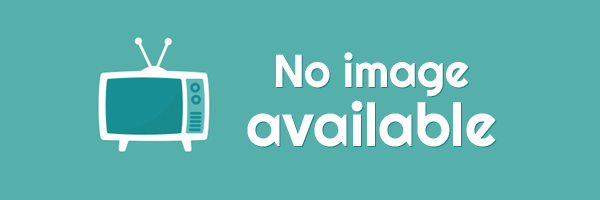





EmoticonEmoticon