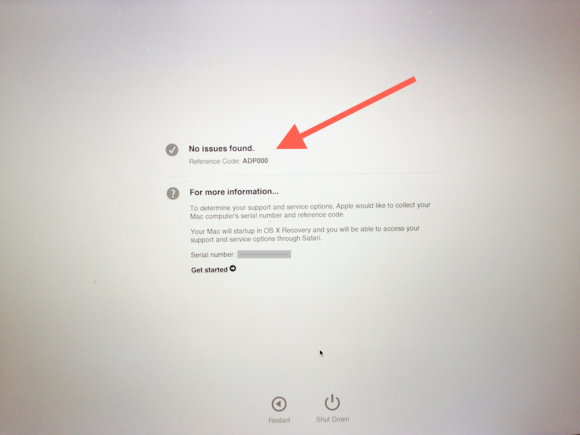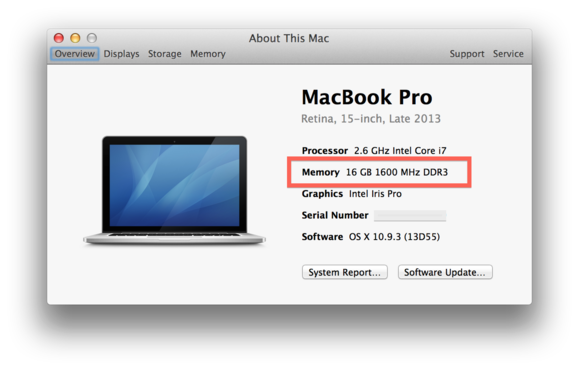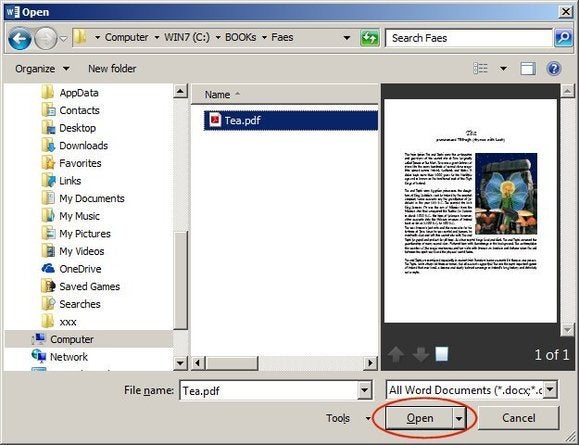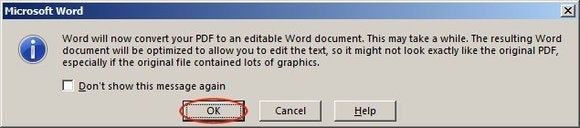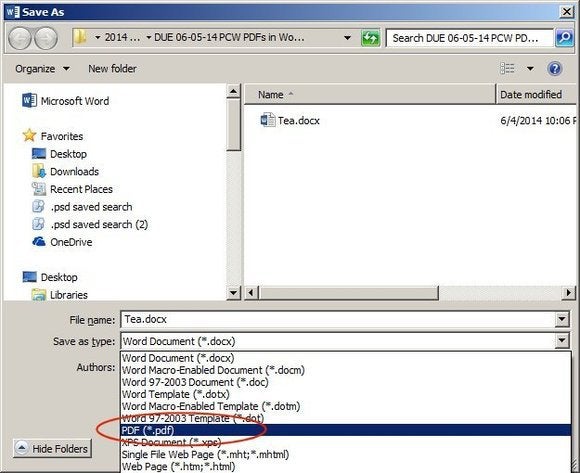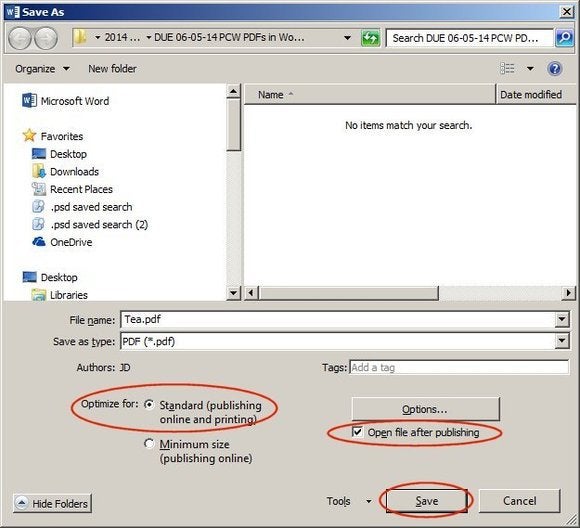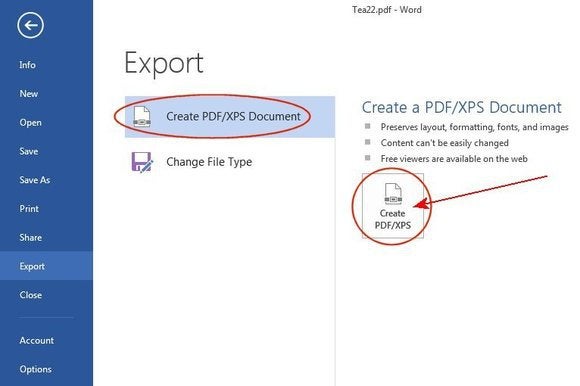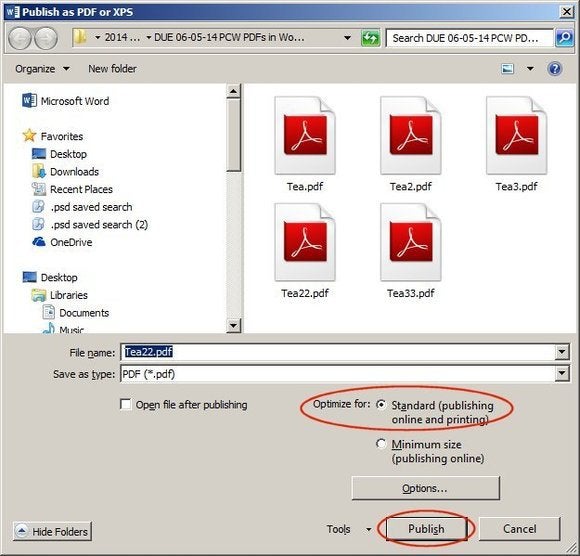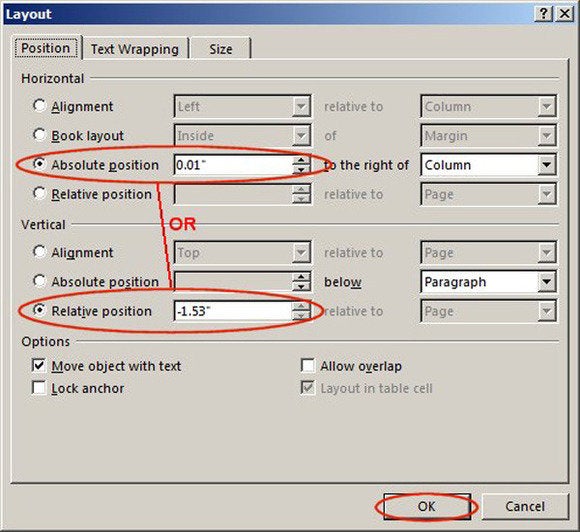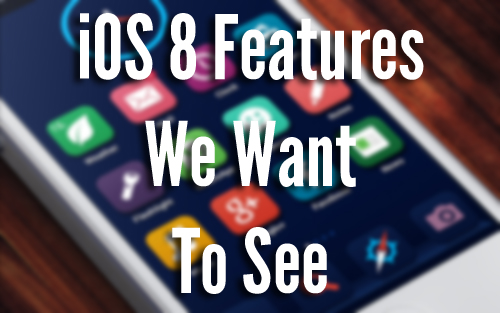Amazon Fire Mobile New Features And Review
Hi Friends! Amazon’s Fire Phone is unlike any other handset I’ve held. Physically, yeah, it’s a slab of glass, and it feels like a basic well mad Android phone. The difference happens when you press the wake button, and the Dynamic Perspective effect kicks in.Calling it the 3D phone is a little misleading, because you aren’t going to see things flying out of the screen at you. Instead, the image on the screen has depth, and as you tilt the phone you can look around more of the picture bjects in the background will peek out from whatever they’re behind, and whatever’s in the foreground will move faster, giving the image a very 3D-like effect. Think of iOS 7’s parallax effect, only with the knob turned up all the way to the right.


Fire Phone has five cameras on the front—your basic selfie-cam where you’d expect it to be, as well as four cameras in the corners of the device. Those have wide, 120-degree fields of view and infrared sensors so they can track your head, and by determining the X, Y, and Z axes of your head’s location in relation to your phone, simply moving your head also triggers the Dynamic Perspective shift. So you can “tilt” the phone’s image even when the phone is completely still. It’s really neat—almost spooky.Amazon built in several lock screens to really show this off, but the real magic will likely come when third-party developers leverage this technology for their apps. You’ll be able to control games with a head tilt, and even zoom out to see more of a game level by moving the phone a little further from your face.
Now I am very prone to motion sickness. I have parallax turned off on my iPhone, I don’t like 3D movies, and if I try to read anything in the car or on the train, I get nauseated pretty much right away. So I was expecting to hate this motion effect. But in my 30 minutes of hands-on time, it was shockingly smooth sailing. It’s fun to play with, and produces that delightful feeling of technology magic. But if you really hate it, you can turn it off in SettingI probably won’t want to use it on the bus, for example.

Amazon is going to sell a lot of these phones, especially since it comes with a free year of Amazon Prime, which includes free shipping, streaming media, and other perks. If you wind up ditching Prime or you are just anti-Amazon for whatever reason, this phone probably won’t be so attractive to you anyway, and it does seem like it’ll be a gateway drug to Prime, which is the gateway drug to Amazon. The built-in apps like Maps (which seems to get its data from Nokia) and the brand-new voice assistant need to take big steps to catch up to what’s on stock Android and iOS, but I won’t judge those too harshly until I get my final shipping version. (Some of the journalists here saw different features, so either we are all really tired or not all the demo phones had the same builds of the prerelease software.