TECHDEBUTE Review OF Android KIT KAT 4 Version ,friends Android is now the most used mobile OS on the planet by a considerable margin – over 60% if you’re wondering. A lot of Google’s success with Android is to do with its distribution model and the sheer number of devices it comes inside – all markets, price points, sizes and shapes are covered. Here it’s very much quantity vs. MEGA quantities, as both are quality platforms.

-Easy to use.
-Much safer.
-Works on a lot of phones.
-Gives more interactivity to the mobile.
and so on ....
But some people are afraid to buy an android phone before test it.
That why today, I will show you how to try it on your Computer, and see how this system works, and also it's a good opportunity to test some applications, before install it in your own mobile for security reasons.....
You need to Download the Android Kitkat System as an iso file ==> Click Here
Also you need the Virtual machine Creator Virtual Box as an Emulator ==> Click Here
Install and Open Virtual Box then click on Create, Click next, then Select linux operating system, and on version select other linux.
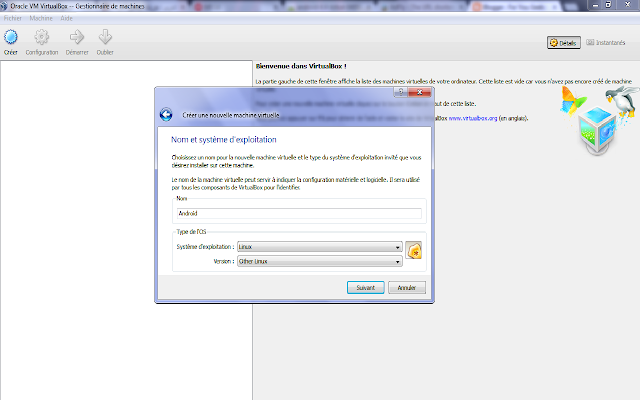
Click Next, then Specify how much ram you want to let to the virtual machine to run, (Choose 512MB better)
Then Click Next, until you arrive to this window (see image below), where to precise how much space you want to let to the android system. I think 2GO or 1 GO is enough.
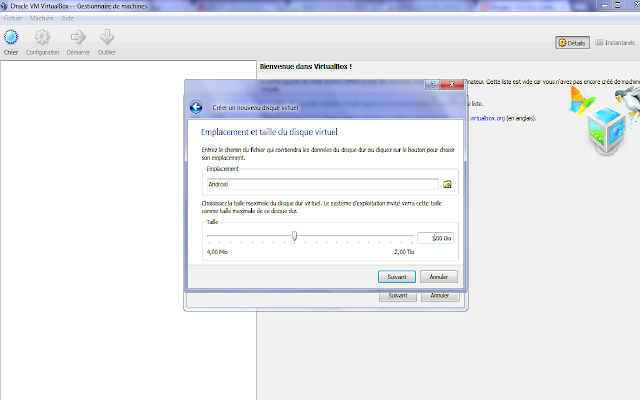
Now The Virtual machine is created, So click on Start, after that, the program will request to specify the place of the Iso file, so Browse for the iso file that you downloaded and hit ok.
Congratulations, you have now installed the android kitkat system on your computer.
I hope that this blog post was very useful to you, if you have any questions, please feel free to post a comment below, we are looking forward to hearing from you.

Android becomes famous overall the world, thanks to many facts:
-Much safer.
-Works on a lot of phones.
-Gives more interactivity to the mobile.
and so on ....
But some people are afraid to buy an android phone before test it.
That why today, I will show you how to try it on your Computer, and see how this system works, and also it's a good opportunity to test some applications, before install it in your own mobile for security reasons.....
So First Step - Downloads:
You need to Download the Android Kitkat System as an iso file ==> Click Here
Also you need the Virtual machine Creator Virtual Box as an Emulator ==> Click Here
Second Step:
Install and Open Virtual Box then click on Create, Click next, then Select linux operating system, and on version select other linux.
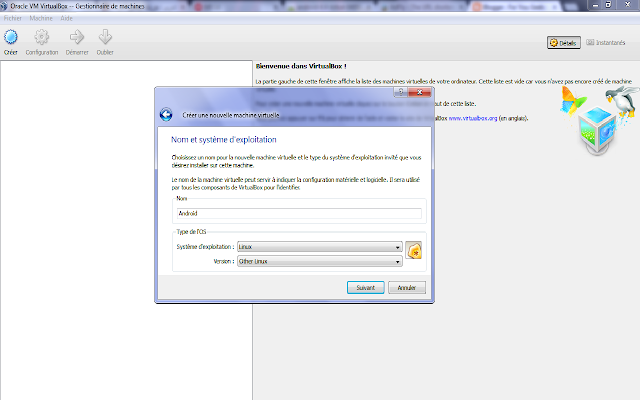
Then Click Next, until you arrive to this window (see image below), where to precise how much space you want to let to the android system. I think 2GO or 1 GO is enough.
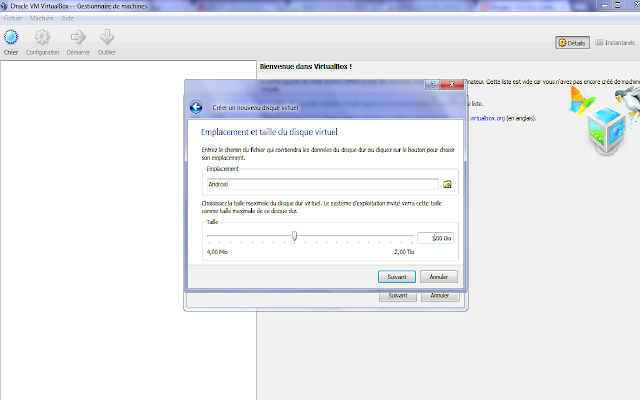
then hit next and click finish.
Now The Virtual machine is created, So click on Start, after that, the program will request to specify the place of the Iso file, so Browse for the iso file that you downloaded and hit ok.
Congratulations, you have now installed the android kitkat system on your computer.
I hope that this blog post was very useful to you, if you have any questions, please feel free to post a comment below, we are looking forward to hearing from you.
LATEST ANDROID APPLICATIONS : CLICK HERE




EmoticonEmoticon