Friends! Now a days we are well using many are many smartphone's are used well so many people to like apple iphone smartphone's when you are applying apple mobile's to do you want fully securely apple iphone's smartphone id's i will tell you all my users and friends...and this blog was to tell about more and most of information's only for the all technology including mobile technology mostly..

Apple users worried about the security of their online data.The hackers gained access to celebrity photos via iCloud, Apple's online storage service.Apple CEO Tim Cook announced that there would be iCloud security updates. Those updates will alert users when someone tries to access your iTunes or iCloud accounts from a new device. Users will also be alerted when anyone tries to change the password on their account.That notification system often called two-step or two-factor authentication only works for iTunes right now. It will work for iCloud when iOS 8, the new operating system for iPhones and iPads, rolls out this fall. Still, it's something you should set up now.

Authentication won't protect your iCloud photos yet. It will only help protect your iTunes account and keep someone from purchasing music, apps, movies, etc. from the iTunes store using your credit card. iCloud won't be protected until iOS 8 launches.Enabling two-factor authentication takes a few steps, but they're all easy.Head to iCloud.com and log in with your Apple ID. This is the same thing you use to log into iTunes or the App Store.
Click your name in the upper right corner, then click account settings.

Then click on your Apple ID.

Click the blue button that says "Manage your Apple ID."

Clicking the Password and Security tab will prompt two security questions.

Let GET STARTED:

This page explains how Apple's two-factor authentication works. Hit continue when you're ready.

Click Get Started.

Your first trusted device needs to receive SMS text messages.

Apple users worried about the security of their online data.The hackers gained access to celebrity photos via iCloud, Apple's online storage service.Apple CEO Tim Cook announced that there would be iCloud security updates. Those updates will alert users when someone tries to access your iTunes or iCloud accounts from a new device. Users will also be alerted when anyone tries to change the password on their account.That notification system often called two-step or two-factor authentication only works for iTunes right now. It will work for iCloud when iOS 8, the new operating system for iPhones and iPads, rolls out this fall. Still, it's something you should set up now.
Authentication won't protect your iCloud photos yet. It will only help protect your iTunes account and keep someone from purchasing music, apps, movies, etc. from the iTunes store using your credit card. iCloud won't be protected until iOS 8 launches.Enabling two-factor authentication takes a few steps, but they're all easy.Head to iCloud.com and log in with your Apple ID. This is the same thing you use to log into iTunes or the App Store.
Click your name in the upper right corner, then click account settings.
Then click on your Apple ID.
Click the blue button that says "Manage your Apple ID."
Clicking the Password and Security tab will prompt two security questions.
Let GET STARTED:
This page explains how Apple's two-factor authentication works. Hit continue when you're ready.
Click Get Started.
Your first trusted device needs to receive SMS text messages.
That will prompt Apple to text you a four-digit code.

Now, go back to your computer. Enter the code Apple texted you here.

Once you verify your device, Apple will give you a Recovery Key. Print this out or write it down. Keep it in a safe place. You may need it later if you forget your password.

All you'll need to do is check a box indicating that you understand how two-factor authentication works. Then you're done!

KNOW MORE FROM APPLE"S : CLICK HERE
Now, go back to your computer. Enter the code Apple texted you here.
Once you verify your device, Apple will give you a Recovery Key. Print this out or write it down. Keep it in a safe place. You may need it later if you forget your password.
All you'll need to do is check a box indicating that you understand how two-factor authentication works. Then you're done!
KNOW MORE FROM APPLE"S : CLICK HERE
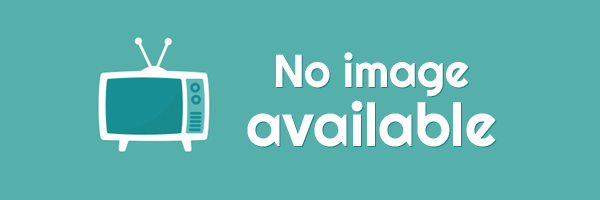


EmoticonEmoticon