Hello everyone's We are all starting to discuss about how we increse battery life in ios 8 easily see here Now TECHDEBUTE starting to some new tips from ios 8 Apple is finally incorporating features Android users have already used for years like custom keyboards, third-party widgets and app-specific battery usage statistics.Though iOS users may have long suspected that certain apps are responsible for battery drain, until iOS 8 there was no surefire way to know for sure as Apple didn't make that information readily available (though some third-party apps attempted to fill in the gaps But with iOS 8, Apple is finally allowing users to see breakdowns of which apps are using the most amount of battery. Here's how to view your battery usage stats and what to do next.

Battery usage statistics are listed in your device's main Settings menu, Settings —> General —> Usage —> Battery Usage.Once in the battery usage menu, iOS displays the overall battery stats since your last charge and a list of apps ranked by how much of your battery they're using. You can choose to view based on your last 24 hours of usage or the last few days (initially, it may only show stats from the last couple hours or days but eventually the stats will reflect as much as the previous week's worth of usage.
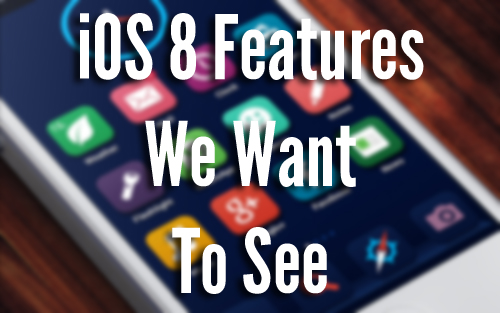
Additionally, you can see some contextual information about how the apps are using the battery, such as whether it's primarily running in the background or whether you're actually using that app a lot. Apps that use location data and frequently refresh in the background, for example, may use more battery even when you're not actually using the app itself.

One you've identified the battery-hogging apps you can decide what, if anything to do. If you see an app you frequently use like Facebook or Gmail, for example on the list, you likely will want to keep it around.
However, if you see an app you don't use often high on the list, you may want to consider deleting it. Alternatively, if you see an app that says "background activity" in the description, this means it runs even when you're not using, which can be a source of battery strain.
If you see this on an app you don't often use but don't want to delete, you can minimize the load on your battery by turning off background refresh for that particular app. This can be done from Settings —> General —> Background App Refresh. You can choose to turn off background refresh entirely or selectively disable it for specific apps.
But before you start deleting apps,it's important to keep in mind that it may take a few days of using your device with iOS 8 to get the most accurate statistics. And if you plan on upgrading to the iPhone 6 or 6 Plus, both new phones have vastly improved battery lives over previous iPhones, so a particularly battery-hungry app or two may be less of an issue.
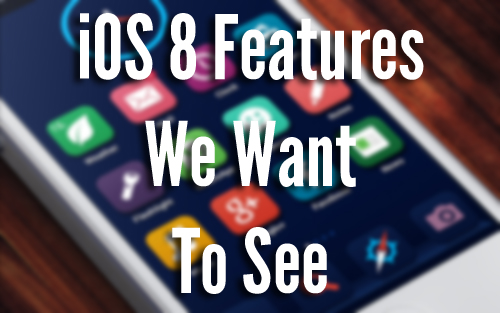

One you've identified the battery-hogging apps you can decide what, if anything to do. If you see an app you frequently use like Facebook or Gmail, for example on the list, you likely will want to keep it around.
However, if you see an app you don't use often high on the list, you may want to consider deleting it. Alternatively, if you see an app that says "background activity" in the description, this means it runs even when you're not using, which can be a source of battery strain.
If you see this on an app you don't often use but don't want to delete, you can minimize the load on your battery by turning off background refresh for that particular app. This can be done from Settings —> General —> Background App Refresh. You can choose to turn off background refresh entirely or selectively disable it for specific apps.
But before you start deleting apps,it's important to keep in mind that it may take a few days of using your device with iOS 8 to get the most accurate statistics. And if you plan on upgrading to the iPhone 6 or 6 Plus, both new phones have vastly improved battery lives over previous iPhones, so a particularly battery-hungry app or two may be less of an issue.
HERE LATEST IOS 8 TIPS : CLICK HERE






EmoticonEmoticon