Hi Friends! Maintenance is key to keeping your PC running in tip-top shape. It takes discipline to remember to do it, but fear not, forgetful desk jockeys: You can automate many basic PC maintenance tasks, such as removing temporary files, fixing drive errors, keeping drivers up-to-date, and backing up files.Beyond helping to keep your own PC finely tuned, this can be especially useful for those who are the on-call tech for family and friends. At least basic maintenance can be taken care of without your intervention.
Disk Cleanup is a Windows utility that can delete many types of temporary files to help free up disk space on the hard drive. You might schedule Disk Cleanup to run automatically every week or month.First, you’ll want to specify which items you want Disk Cleanup to delete each time it runs. The best way to do this is to run the utility via the Command Prompt. To open the Command Prompt in Windows 7, click the Start button, type cmd and hit Enter. In Windows 8 and later, open the Start screen, type cmd and open "Command Prompt" from the search results.You should see the Disk Cleanup Settings dialog box where you can choose the items you want the utility to clean up automatically. You’ll notice even more options than what you typically see in the menu. (Thanks, Command Prompt!) Once you hit OK the configuration will be saved.Now you can create a Scheduled Task so the Disk Cleanup utility will run automatically using your saved configuration. In Windows 7 and prior, click the Start button, type task scheduler, and click on "Task Scheduler." In Windows 8 and later, open the Start screen, type task schedule and open "Schedule Tasks" from the search results.


CHECK DISK TO FIX DRIVE ERRORS:
Check Disk is another utility included with Windows, which can check for and repair errors on a hard drive caused by improper shutdowns and other events that cause corruption. When errors are present it can cause many weird issues. Check Disk is one of the maintenance routines I habitually run when cleaning up a computer with strange or intermittent issues.Though Windows is getting smarter about automatically detecting and fixing disk errors without your having to run Check Disk, it still may be good to run every month or two, especially on PCs running older versions of Windows.

PC uses a drive letter other than C for the system or Windows drive, substitute the correct drive letter for C: in that argument.This Scheduled Task simply marks the drive as “dirty” so Windows will automatically initialize a Check Disk the next time the computer boots. To help ensure it gets done quickly, consider creating another Scheduled Task to reboot the PC automatically once the drive has been marked dirty.

KEEP DRIVERS UP TO DATE:
final PC maintenance task you'll want to automate is one of the most crucial: security. Most premium security suites pack scheduling options that make it a breeze to automate antimalware scans, but the option is more hit-and-miss in free security software. Expert users can configure antivirus software to run at set times using Task Scheduler's more esoteric advanced options, or you can just use AVG Free Antivirus for a headache-free alternative. AVG's protection software includes scheduling options even in the free edition.
READ ALSO: CLICK HERE
LATEST PC UPDATES: CLICK HERE
.jpg)
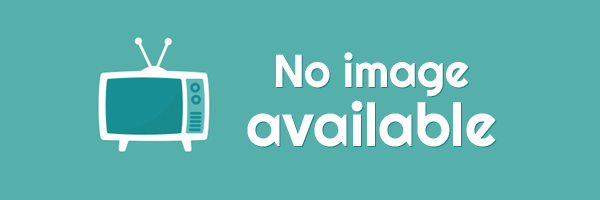





EmoticonEmoticon