Hello Friends! A major update to OS X generally means that many of the apps included with the operating system also get major updates or at least the biggest updates they’re likely to get until the next major operating-system release. In OS X Yosemite, due this fall, several major Apple apps have received upgrades both big and small. I’ve been using a pre-release version of Yosemite for the past month and have had a chance to spend a little time with Mail, Messages, and Calendar. Here’s a look at what’s new.

Apple’s Mail app is currently in a good place. I’m using it every day and it’s been working fine for me. Still, I was reluctant to test an early version of Mail on Yosemite with my real mailboxes. As a result, I can’t testify yet about any potential compatibility issues between Mail and either my personal Gmail inbox or my work’s Office 365 mail. Show/Hide toggle that displays the mailbox list is now more properly labeled Mailboxes Mail looks much the same as it did in Mavericks. But this is not to say that there aren’t some major new feature additions.

Feature I really like is Mail Drop, which eliminates the problem of emailing large file attachments. As someone who produces more than a few podcasts, I run into the issue of not being able to attach large files to email messages (the server rejects them) all the time. For years there have been workarounds, largely involving uploading a file to a remote file-sharing service of some sort and pasting in a link. Yosemite, that entire procedure is baked in to Mail and it’s all stuff that happens behind the scenes. If you want to attach a large file to a message, just drag it in and send away. Mail will upload the file to a temporary holding bin on Apple’s servers, where it will remain for 30 days. Then the attachment is replaced in your email message with a download link to the file. (If your recipient is using Yosemite, Mail will just download the large file automatically, as if it had been attached to the message.
Apple feature, eliminating a common headache without forcing the user to change their behavior at all. I don’t mind using Dropbox to exchange files with friends, but it’s a multi-step workaround and this is as simple and direct as it gets.Another interesting idea added to Mail this time around is a feature called Markup, which allows you to add simple annotations to images and PDFs from directly within a Mail window. Here’s how it works: You click on a file and an icon appears in the top-left corner of the file’s preview. Click it and select Markup, and the item zooms out, with a toolbar appearing directly above the item.

Extensions technology that’s debuting in both Yosemite and iOS 8, in which code from an entirely separate application can appear inside another app’s window. In this case, Apple’s written a Markup extension that lets you draw lines, shapes, text, and more on PDFs and images. You can stick your signature on PDFs without ever leaving Mail. It’s a pretty clever idea.Unfortunately, I’m not thrilled about the implementation. Marking up a file really does feel like you’re using a different program entirely but one without keyboard shortcuts or a menu bar. I kept pressing Command-Z in order to undo mistakes I made in Markup, and it did nothing. The Markup controls are pretty simple they feel more like an iOS app than a part of Mail, to be honest but they definitely did the job once I got the hang of them.
The Day view has been overhauled. It’s still a two-pane view, but instead of the (fairly redundant) two daily schedule panes found in Mavericks, it’s a single schedule pane and an inspector pane that shows you all the details of a selected calendar event. If you create a new event in this view, the inspector pane is where you enter in all the calendar information. It beats the cramped space in the floating inspector palette.
OS X FEATURES:


OS X FEATURES:
MESSAGES:
Messages, Apple’s go-to app for iMessage and miscellaneous other chat services (that’s clearly the order of priority), gets a bunch of new upgrades in Yosemite that serve to enhance your conversations, so long as everyone is using iMessage. (Those miscellaneous other chat services are still supported, it’s just that support for them appears to have been frozen in amber for several updates. If you truly love IM like many of my friends do, you’d probably be better off using an app such as for those services, and keep iChat focused on iMessage.
CALENDER:
Apple’s Calendar app hasn’t undergone as many changes in Yosemite, but there are a few worth noting. When you create a new event, it attempts to learn from previous events you’ve created and tries to autocomplete your event with likely dates and even attendees—if you often create a “Lunch with Jim” event on Tuesdays at 12:30, and you type “Lunch,” Calendar will suggest Lunch with Jim, at 12:30, with Jim invited.
The Day view has been overhauled. It’s still a two-pane view, but instead of the (fairly redundant) two daily schedule panes found in Mavericks, it’s a single schedule pane and an inspector pane that shows you all the details of a selected calendar event. If you create a new event in this view, the inspector pane is where you enter in all the calendar information. It beats the cramped space in the floating inspector palette.
OS X LEAKED FEATURES: CLICK HERE
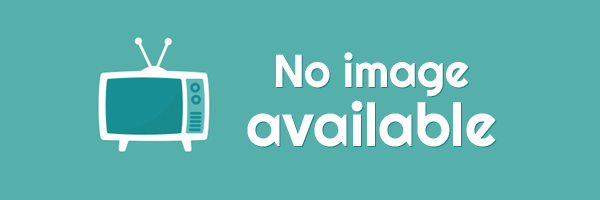



EmoticonEmoticon