Hi Friends! Traffic plays a great role in success of any website. In fact it becomes synonyms of website. You must need a good traffic in order to compete. Quality of traffic also matters. You want a good quality of traffic for various reasons such as Good Earnings. A blogger need to check the quality of their traffic. Here, for this purpose I am going to explain you about a Google branch Google Analytics which helps you in checking the quality of your traffic. It provides data about Page views, Unique Visitors, Bounce Rates e.t.c as well as provides comprehensive statistics on website/blog audience, traffic sources, content, keywords and more.

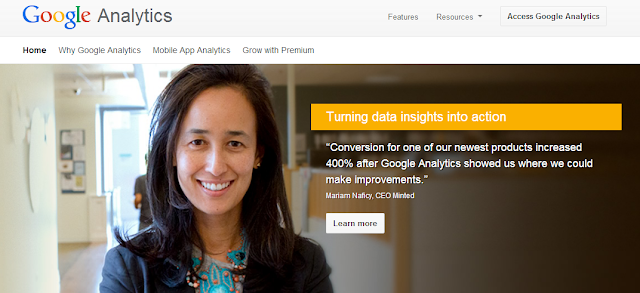
Blogger Platform this Analytics is very much necessary because default tracking feature of Blogger isn't enough. They aren't fully accurate and don’t even tell about the behavior of visitors where they click, What they read at all. You must have to aware about all these things in order to to Write interested articles content and to increase earnings.
WHY I AM DOING ADD TO ANALYTICS?:
HOW TO ADD:
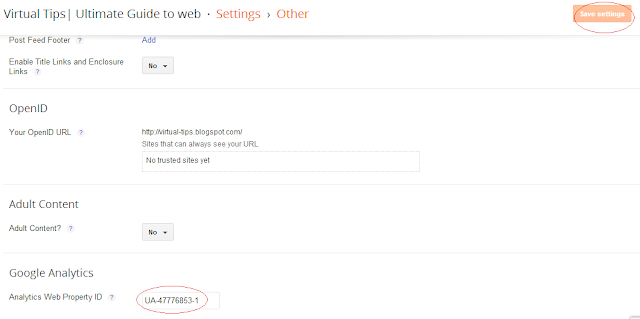
CONTINUE READING: CLICK HERE
KNOW MORE: CLICK HERE

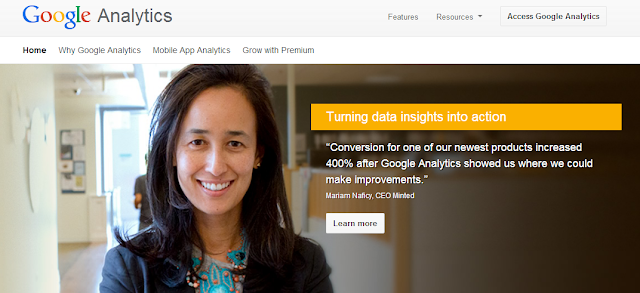
Blogger Platform this Analytics is very much necessary because default tracking feature of Blogger isn't enough. They aren't fully accurate and don’t even tell about the behavior of visitors where they click, What they read at all. You must have to aware about all these things in order to to Write interested articles content and to increase earnings.
WHY I AM DOING ADD TO ANALYTICS?:
HOW TO ADD:
- First of all you’ve to sign up on Google Analytics for using this service.
- Go to Google Analytics and Click on the ‘Sign Up Now’ Button present at top right hand corner.
- In the next window you have to provide all details of your Website such as account name, blog URL , Time Zone.
- In the next step You have to ‘Accept’ Policy of Google in order to continue.
- Then Click on ‘Create Account’ Button. This takes you to the page where you have to copy your Unique Web Property id in order to complete next steps. The code similar like UA-XXXXXXXX-X.
- You have copied your unique id and next Step is How to implement it to Blogger.
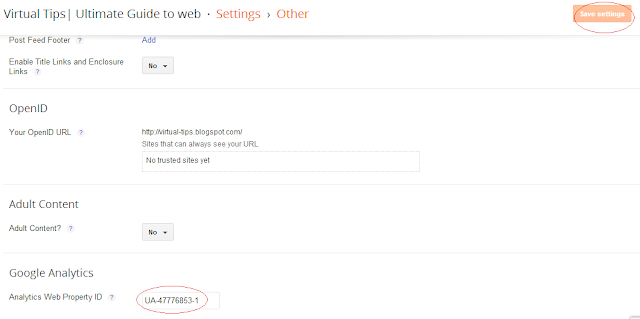
- In order to achieve this first you have to register your id with Blogger. To do this Go to Blogger Dashboard > Settings and Click on Others wher in the last option you have to insert your unique id.
- Now above process is complete and next is Adding tracking Code to Template. For this Go to Template > Edit HTML.
- Search for Body by pressing Ctrl+F and pasting <body>(If can’t find then try only <body).
- Insert below code just above it.
KNOW MORE: CLICK HERE






EmoticonEmoticon