
Mac OS recently released 2013 versions of iWork for OS X and iOS, syncing documents across Macs, iOS devices and even iWork for iCloud is now a seamless transparent process: Open and edit a document in one location, and the changes are instantly reflected at every other location that has access to the file. With very few exceptions, a document’s appearance remains identical on each platform. Warnings about file conversions and omitted features have all but vanished.For anyone who has struggled with iWork file syncing over the years, this is fantastic news. It wasn’t always this way.
FROM THE BEGINING:
When Apple introduced iWork for iOS apps in 2010, transferring an iWork ’09 document between a Mac and an iPad required a tortuous procedure mediated by iTunes. To transfer a file, you manually exported or imported it; there was no live syncing. Transfers also required converting the document to the matching platform-specific format. Especially when going from Macs to iOS devices, this often meant stripping out features unsupported by the more limited iOS apps.
In 2011, with the introduction of iCloud, true syncing of iWork documents arrived—but only among iOS devices. Transferring a document from a Mac to an iOS device required an intermediate stop at iCloud. From there, an iOS device could access the file (assuming you had iCloud enabled on the device), converting it to the more feature-limited iOS format. Any editing done to a file on one platform had no effect on a copy of that file previously transferred to the other platform.
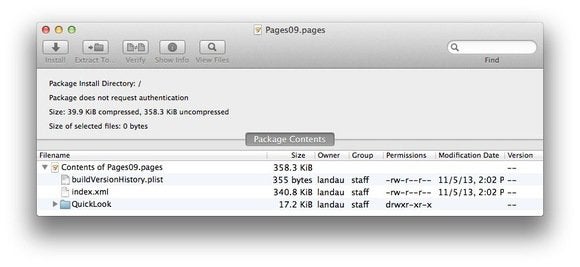
release of Mountain Lion in 2012 was a giant step forward. At last, you could “live sync” iWork documents among Macs and iOS devices. After editing a synced Pages document on an iPad, for example, the changes would automatically appear on a Mac, even if the document was open in Pages on the Mac at the time.
The primary remaining downside was the differing multiple iWork file formats. Moving across platforms required document file conversions that often resulted in document feature loss or related incompatibilities.
Three different file formats came into play.
First, if you locally saved a iWork ’09 document to your Mac (I’ll use Pages as the example app), it saved in the “original” Mac iWork format—with a
.pages extension at the end of the file’s name. While the Finder did not treat this file as a package (that is, no Show Package Contents command showed up in the document’s contextual menu), it was indeed a package. To pry it open, you could use a utility such as Pacifist. Inside, you’d find several items, most notably an index.xml file which contained the primary content you created.
One Format, multiple platforms:
release of the 2013 iWork apps, we’ve emerged from the tunnel altogether. There is now only one file format for all app variations. Whether you save or transfer an iWork document to a Mac, an iOS device or iCloud, the document’s format remains identical. As a result, files live sync across platforms without any of the compatibility issues that plagued prior versions.
The names of these new iWork documents will be familiar. For example, the names of Pages documents still use a
.pages extension. The -tef variations are gone. Inside a document package, however, the format is different from any of the ones used with the prior iWork apps.
The primary item in the package is an index.zip file. If you unzip its contents (I again used Pacifist to do this), you’ll find that the XML content has been replaced by multiple .iwa files. Although Apple hasn’t offered an official rationale for this shift, thespeculation is that the smaller binary .iwa segments allow for faster loading in iCloud and on iOS devices.

iWORKS OF MAC OS PERFECT:
unification of formats would all be perfect, except for one thing. As I’ve detailed elsewhere, to achieve this cross-platform compatibility, Apple dropped numerous ’09 features from their iWork ’13 apps. Apple has promised to return some of these missing features over the next few months. In the meantime, if these losses leave you dissatisfied, you may want to keep using the older iWork ’09 apps.
But what if you’ve already created or converted documents using the new versions? If you open an iWork ’09 document in an iWork ’13 app, the document automatically converts to the new format. However, this is strictly a one-way process: iWork ’09 apps cannot convert or otherwise open iWork ’13 documents.Still not sure what version of the iWork apps you want to use? Apple makes it easy to try out the new ’13 upgrades. For anyone who owns the prior iWork versions, or buys any of Apple’s latest hardware, the new versions are free.








EmoticonEmoticon